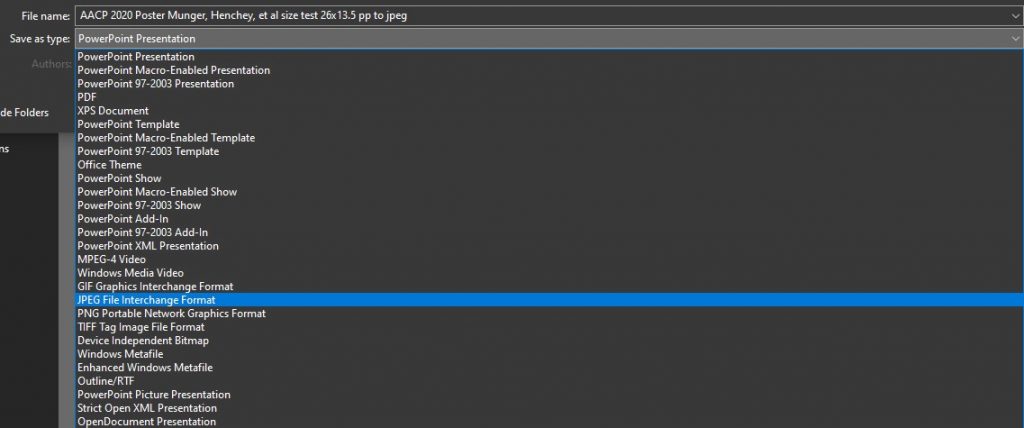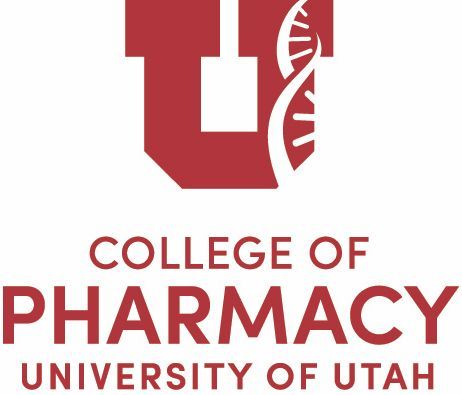How to Login
1. Visit https://vpcop.com/ and Sign In with your uNID@utah.edu enter the password we sent you. You can reset your password or send an email to copcpwise@umail.utah.edu.
How to Upload a Poster
IMPORTANT NOTE: Your poster needs to be saved as jpeg. We recommend that the images should not be more than 2560 pixels in any direction. Images that are too large may not upload correctly or cause the site to lag.
1. Login to the website with your new credentials and Upload your poster by following the “Upload Virtual Poster” menu link.
2. Click in “Upload New Poster”
3. Upload your poster, click on the “Set featured image” button.
4. Under “Title” Add your poster Title.
5. Under “Content” add the Poster abstract and an other information. You can add references here if you like.
6. Click on “Add Media” (red button) to upload your mp3 file. This should be about a 1 or 2 minute recording that describes your project as you would to someone who came up to your poster at a live meeting. You can record a voice memo on your phone to create the file.
7. Click “Save Draft” to save your post and submit it for approval.
How to Save your poster to JPEG
- In PowerPoint, go to the “Design” tab, click “Slide Size,” then set the slide size. 26” x 13.5” will create an image of your poster that is 2304×1296 pixels in the standard 16×9 widescreen proportions for reference.

- Create your poster in Power Point. Make sure all the text is readable when the poster size is viewed at 100% zoom.
- Create a JPEG of your poster by clicking “save as” in PowerPoint. Under the file type, select JPEG. NOTE: on a Mac, you will select “export” instead of “save as” to convert the file into a jpeg.